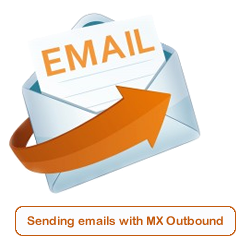Scenario:
How do I setup outbound SMTP on Pegasus Mail?
How to setup Pegasus Mail to use MX Outbound as a SMTP Mail Server/Relay?
Solution:
Follow the guide below to configure Pegasus to use MX Outbound as the outbound SMTP mail server.
This article already assumes your Pegasus application is already installed and configured, and you are changing your outbound email server to use MX Tools.
Launch Pegasus Mail. The icon looks like the one shown below.

Click on Tools > Internet options...
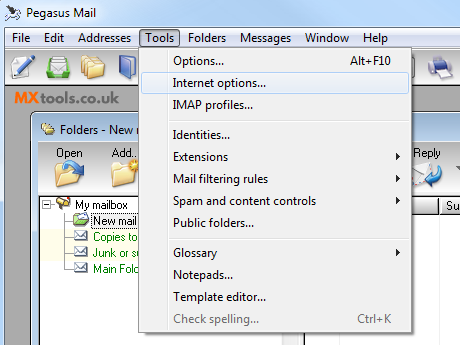
In the window that appears, select the Sending (SMTP) tab.
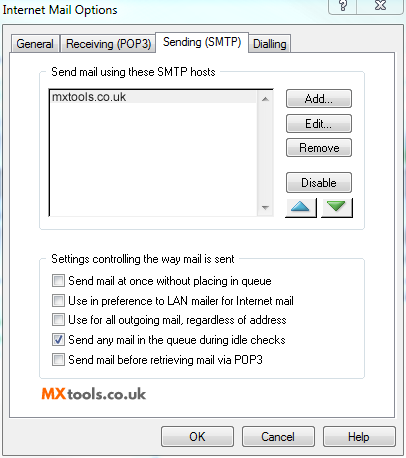
Select the required SMTP host (if there is more than one), and click Edit...
Change the option Server host Name to the server that you have been assigned to in your welcome email.
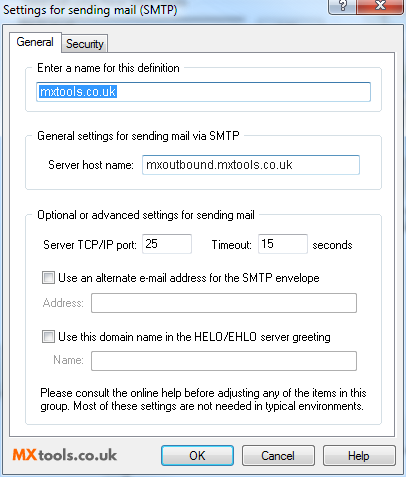
On the General tab, in the Server TCP/IP port, enter the desired port.
Some ISP's (Internet Service Providers) filter or block TCP port 25, if so then please use one of the alternative SMTP ports provided by MX Tools.
Now click on the Security tab.
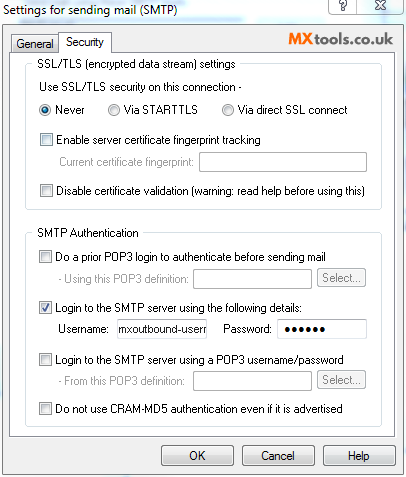
Ensure that the Use SSL/TLS setting is set to 'Never'.
Tick the box next to Login to the SMTP server using the following details
Enter the username and password you were provided.
Click OK on all the open windows, and you should now be able to send out through MX Tools.
Summary of server details
|
Outgoing server |
As provided. |
|
Outgoing server protocol |
SMTP |
|
Outgoing server port |
25, 465, 587, 2525, 8025 or 10025 |
|
Authentication Type |
Basic Authentication |
|
Username |
As provided |
|
Password |
As provided |