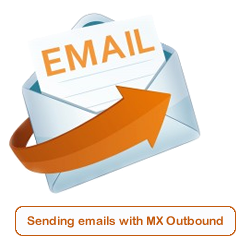Scenario:
How to setup outbound SMTP for Windows Phone?
How to setup outbound SMTP for Windows 10 Phone?
Solution:
Follow the guide below to configure Microsoft Windows Phone to use MX Outbound for the SMTP Server.
Swipe the phone to the left to reveal the apps list
Tap on the settings tile
Select email+accounts
Select the current email account you have already set up (Assuming it's a POP3 or IMAP account)
Scroll down to the "Outgoung (SMTP) email server"
Change the server address to what you have been given in your welcome email.
Tick the option "Outgoing server requires authentication"
Remove the tick from "Use the same user name and password for sending email"
Scroll down and enter the username and password you were also provided.
Summary of server details
|
Outgoing server |
As provided. |
|
Outgoing server protocol |
SMTP |
|
Outgoing server port |
25, 465, 587, 2525, 8025 or 10025 |
|
Authentication Type |
Basic Authentication |
|
Username |
As provided |
|
Password |
As provided |