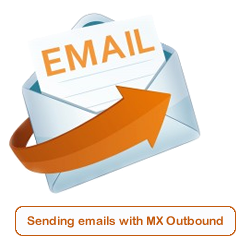Scenario:
How do I set up outbound SMTP on Microsoft Outlook 2007?
How do I set up MX Outbound on Microsoft Outlook 2007?
Solution:
Follow the guide below to configure Microsoft Outlook 2007 to send emails using the MX Outbound service.
Launch Outlook 2007 from the Desktop or from the Start > All Programs menu. The icon looks like the one shown below.
![]()
Go to the Tools menu and select Account Settings.
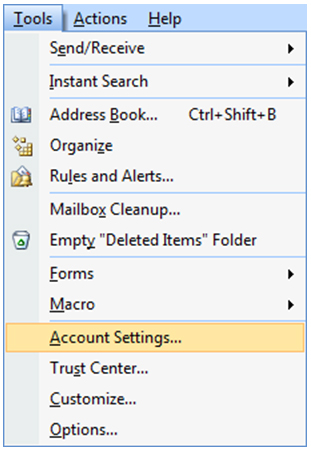
A window entitled 'Account Settings' will open with the E-mail tab selected.
Click on the desired email account.
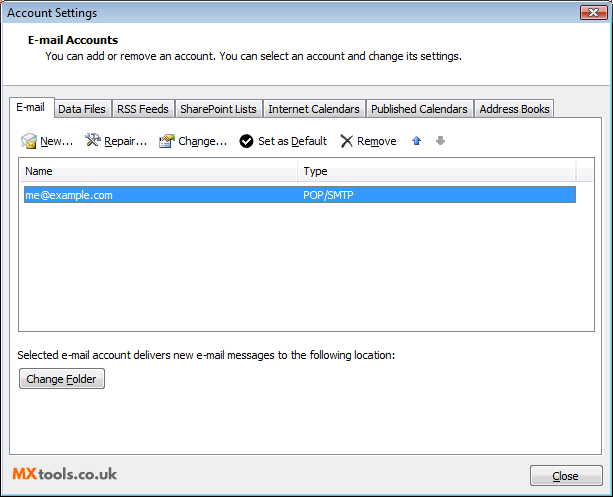
A window entitled 'Change E-mail Settings' will open. Change the option Outgoing mail server (SMTP) to the server that you have been assigned to and then click on the "More Settings..." button.
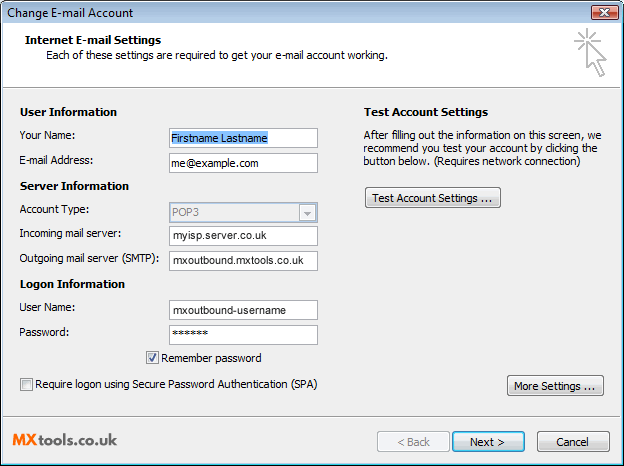
Another window will appear called "Internet E-mail Settings". Select the "Outgoing Server" tab.
Tick the option "My outgoing server (SMTP) requires authentication"
Select the option "Log on using"
Enter the username and password you were provided.
Ensure the "Require Secure Password Authentication (SPA)" option is unchecked
Now enter the following e-mail account settings.
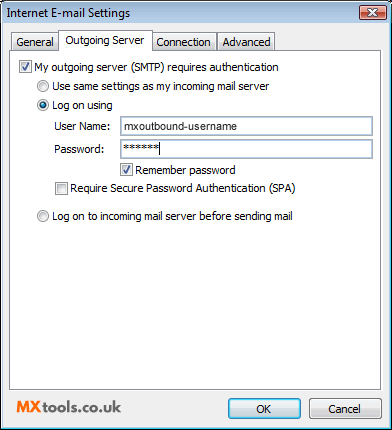
Click OK to return to the previous window
Click Next and then Finish.
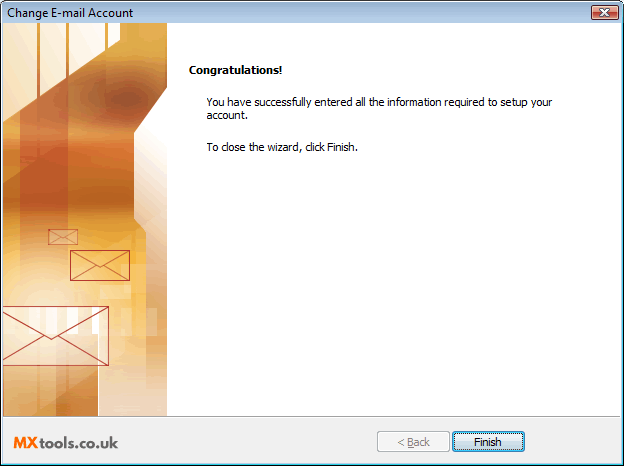
Video Tutorial
Summary of server details
|
Outgoing server |
As provided. |
|
Outgoing server protocol |
SMTP |
|
Outgoing server port |
25, 465, 587, 2525, 8025 or 10025 |
|
Authentication Type |
Basic Authentication |
|
Username |
As provided |
|
Password |
As provided |