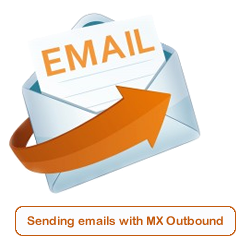Scenario:
How to setup outbound SMTP on a iPhone?
How to setup outbound SMTP on a iPhone using an alternative port?
Solution:
Follow the guide below to configure an Apple iPhone to use MX Outbound as the outgoing SMTP Server.
This article already assumes your iPhone is connected to your mobile phone network and is data enabled, or you have a WiFi connection.
Choose the "Settings" option and then select the option "Mail, Contacts, Calendars"
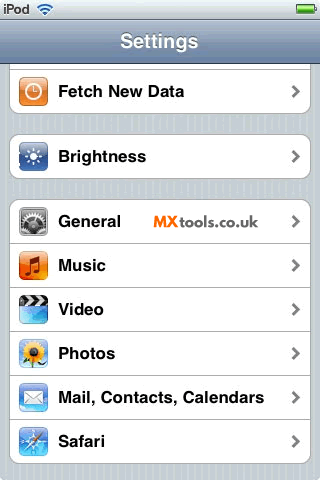
Select your email account (in our example we are using This email address is being protected from spambots. You need JavaScript enabled to view it. as the email account)
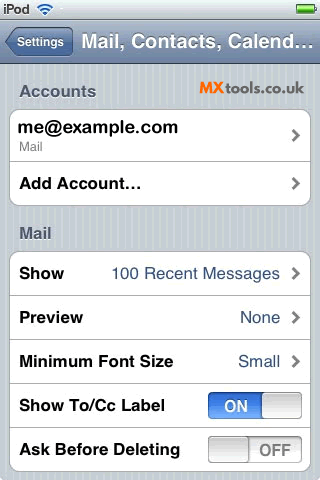
Set the "Outgoing Mail Server" to the server information you were provided in your welcome email.
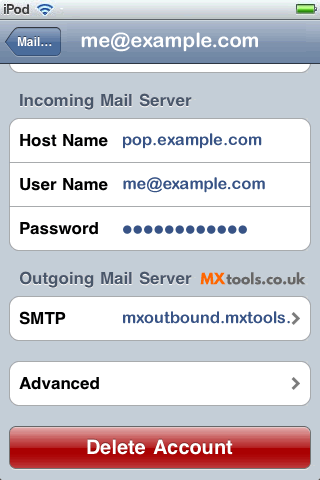
Select the "Outgoing Mail Server"
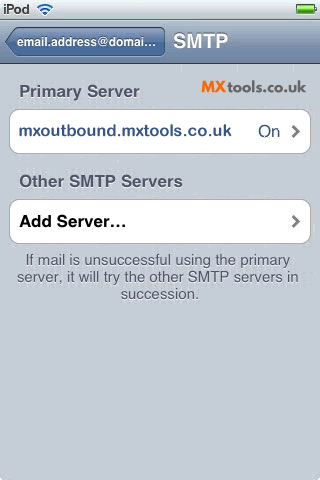
Enter the username and password also provided to you. Leave the "Use SSL" option to OFF and set the "Server Port" to 8025 (other alternative smtp ports are also available)
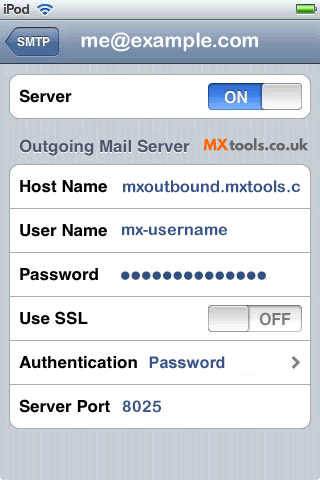
Summary of server details
|
Outgoing server |
As provided. |
|
Outgoing server protocol |
SMTP |
|
Outgoing server port |
25, 465, 587, 2525, 8025 or 10025 |
|
Authentication Type |
Basic Authentication |
|
Username |
As provided |
|
Password |
As provided |