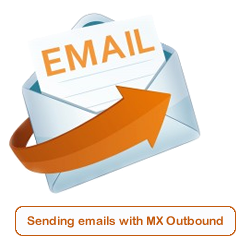Scenario:
How to setup outbound SMTP on a iPad?
How to setup outbound SMTP on a iPad using an alternative port?
Solution:
Follow the guide below to configure a Apple iPad to use MX Outbound as the outgoing SMTP Server.
This article already assumes your iPad is connected to your network and is data enabled.
Choose the "Settings" option and then select the option "Mail, Contacts, Calendars"
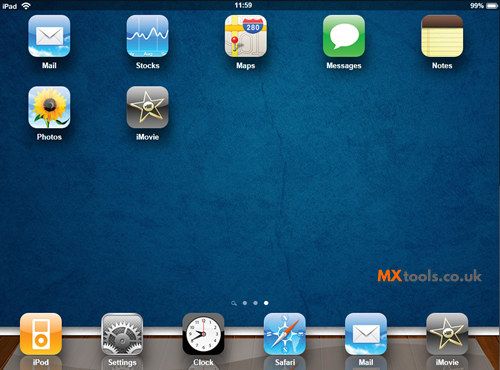
Select your email account (in our example we are using This email address is being protected from spambots. You need JavaScript enabled to view it. as the email account)
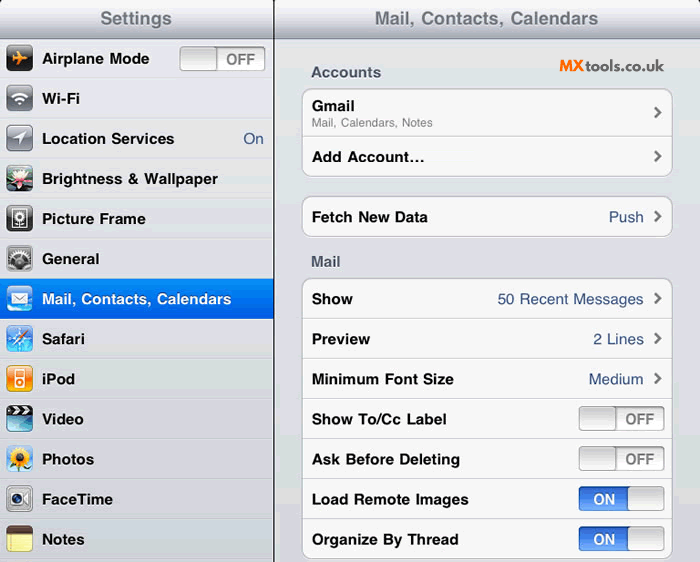
Select the "Outgoing Mail Server" option
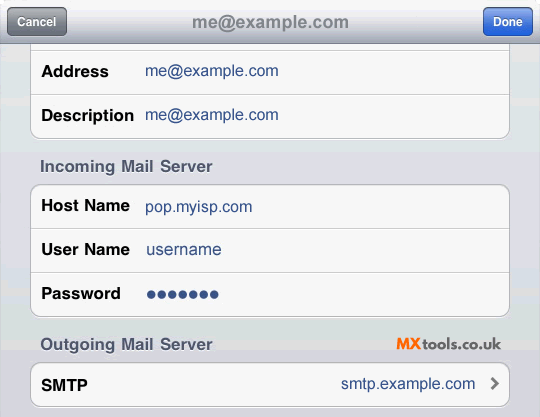
Select "Add Server..."
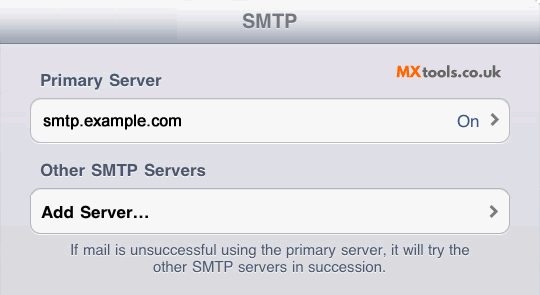
Enter the hostname, username and password provided to you in your welcome email.
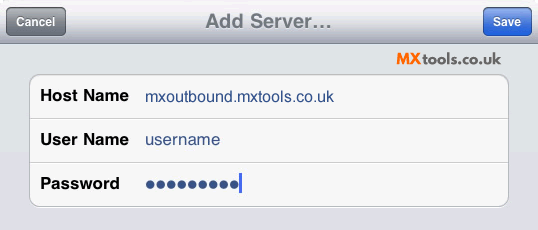
The iPad will then verify the details entered and return you to the SMTP details screen
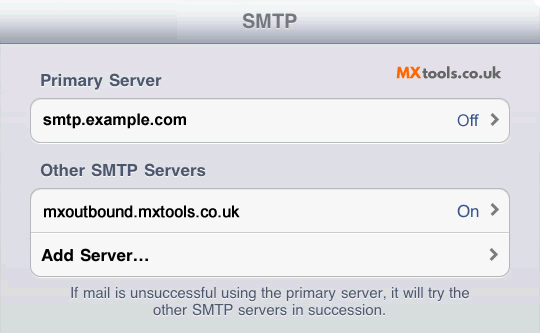
Select the primary Server and move the slider to off and then click Done
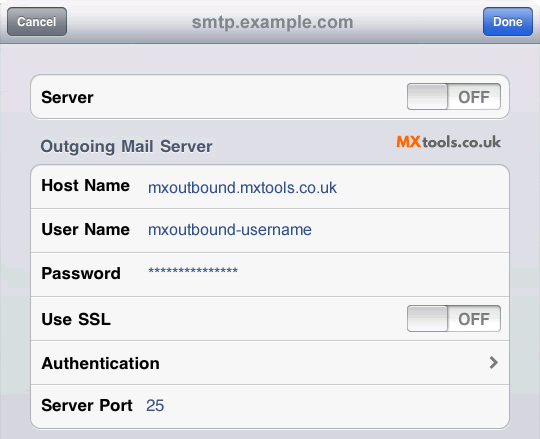
Select the other SMTP Server you have just added (MX Tools)
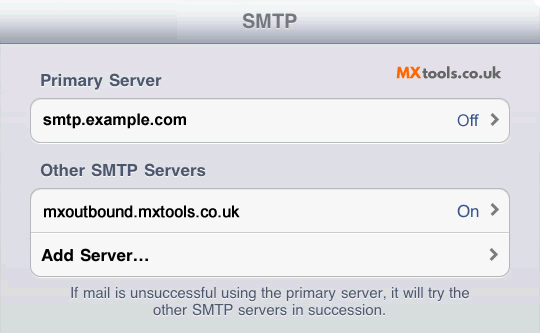
Ensure the username is correct and change the TCPIP port if you need to.
Change the option "Use SSL" to off and click done.
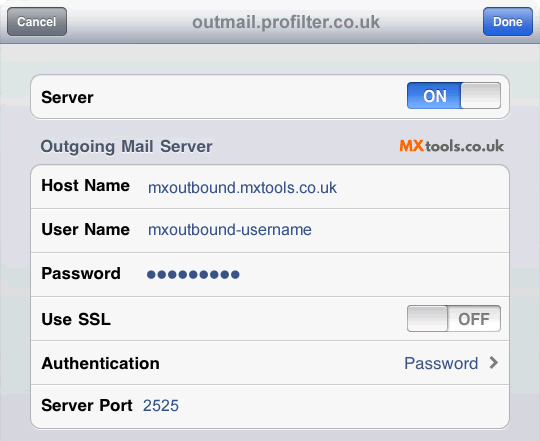
Summary of server details
|
Outgoing server |
As provided. |
|
Outgoing server protocol |
SMTP |
|
Outgoing server port |
25, 465, 587, 2525, 8025 or 10025 |
|
Authentication Type |
Basic Authentication |
|
Username |
As provided |
|
Password |
As provided |