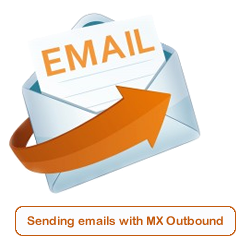Scenario:
How do I set up outbound SMTP on Microsoft Outlook Express?
How do I set up MX Outbound on Microsoft Express?
Solution:
Follow the guide below to configure Microsoft Outlook Express to send emails using the MX Outbound service.
Launch Outlook Express from the Desktop or from the Start > All Programs menu. The icon looks like the one shown below.
![]()
Go to the Tools menu and select Account Settings.
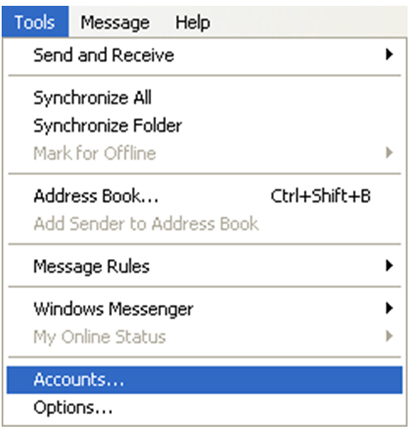
A window entitled 'Internet Settings' will open with the Mail tab selected.
Click on the desired email account and select properties.
Another window will open. Select the Servers Tab.
Change the option Outgoing mail (SMTP) to the server you have been assigned to.
Tick the option "My server requires authentication" and then click on the "Settings..." button.
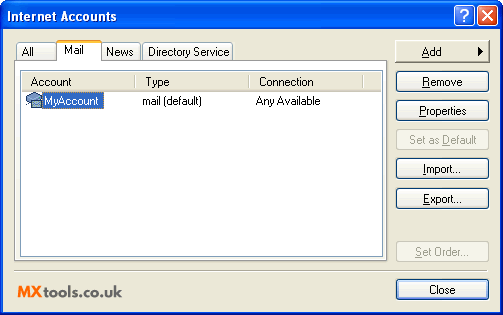
Another window will appear called "Outgoing Mail Server".
Select the option "Log on using"
Enter the username and password you were provided.
Ensure the "Log on using Secure Password Authentication" option is unchecked
Click OK to return to the previous window
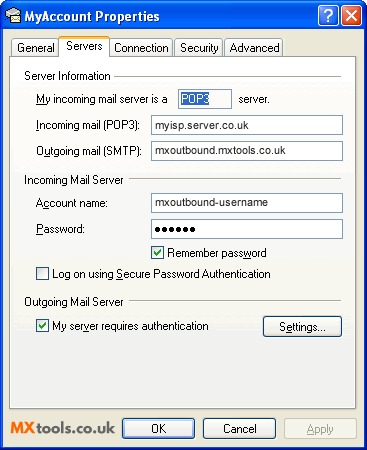
Select the Advanced Tab.
Ensure the option "Outgoing mail (SMTP)" is set to 25, or one of the alternative SMTP ports provided.
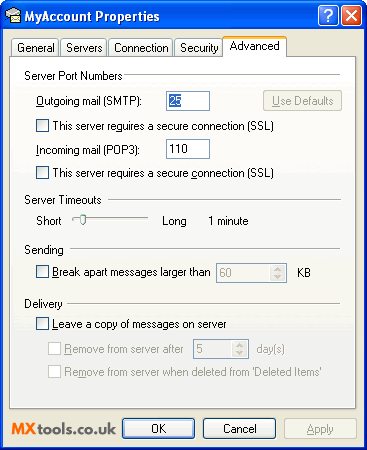
Click OK and Close to finish.
Video Tutorial
Summary of server details
|
Outgoing server |
As provided. |
|
Outgoing server protocol |
SMTP |
|
Outgoing server port |
25, 465, 587, 2525, 8025 or 10025 |
|
Authentication Type |
Basic Authentication |
|
Username |
As provided |
|
Password |
As provided |