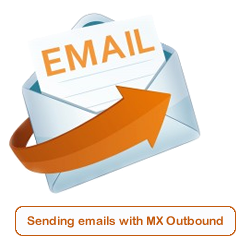Scenario:
How do I setup outbound SMTP on Netscape Mail?
How to setup Netscape Mail to use MX Outbound as a SMTP Mail Server/Relay?
Solution:
Follow the guide below to configure Netscape Mail to use MX Outbound as the outbound SMTP mail server.
This article already assumes your Netscape Mail application is already installed and configured, and you are changing your outbound email server to use MX Tools.
Launch Netscpae Mail. The icon looks like the one shown below.
![]()
Click on Edit > Mail & Newsgroups Account Settings...
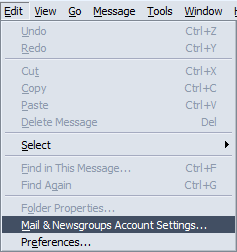
The Mail & Newsgroup Account Settings window will appear. Select the option Outgoing Server (SMTP)
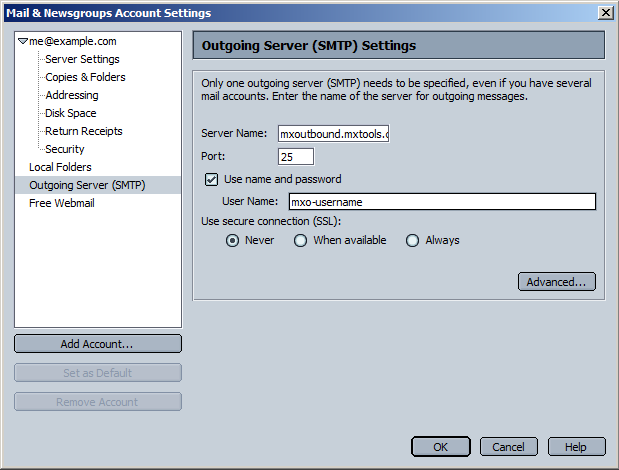
Change the option Server Name to the server that you have been assigned to in your welcome email.
Check the Use name and password box, and then enter the username you were assigned and the click OK.
The first time you attempt to send an email you will be prompted for the password. Enter the password you were assigned in your welcome email. You may enter it manually each time, or allow Netscape to “remember” or save the password. If you do not save the password, you will be prompted to enter your password each time you connect to the mail server.
Video Tutorial
Summary of server details
|
Outgoing server |
As provided. |
|
Outgoing server protocol |
SMTP |
|
Outgoing server port |
25, 465, 587, 2525, 8025 or 10025 |
|
Authentication Type |
Basic Authentication |
|
Username |
As provided |
|
Password |
As provided |